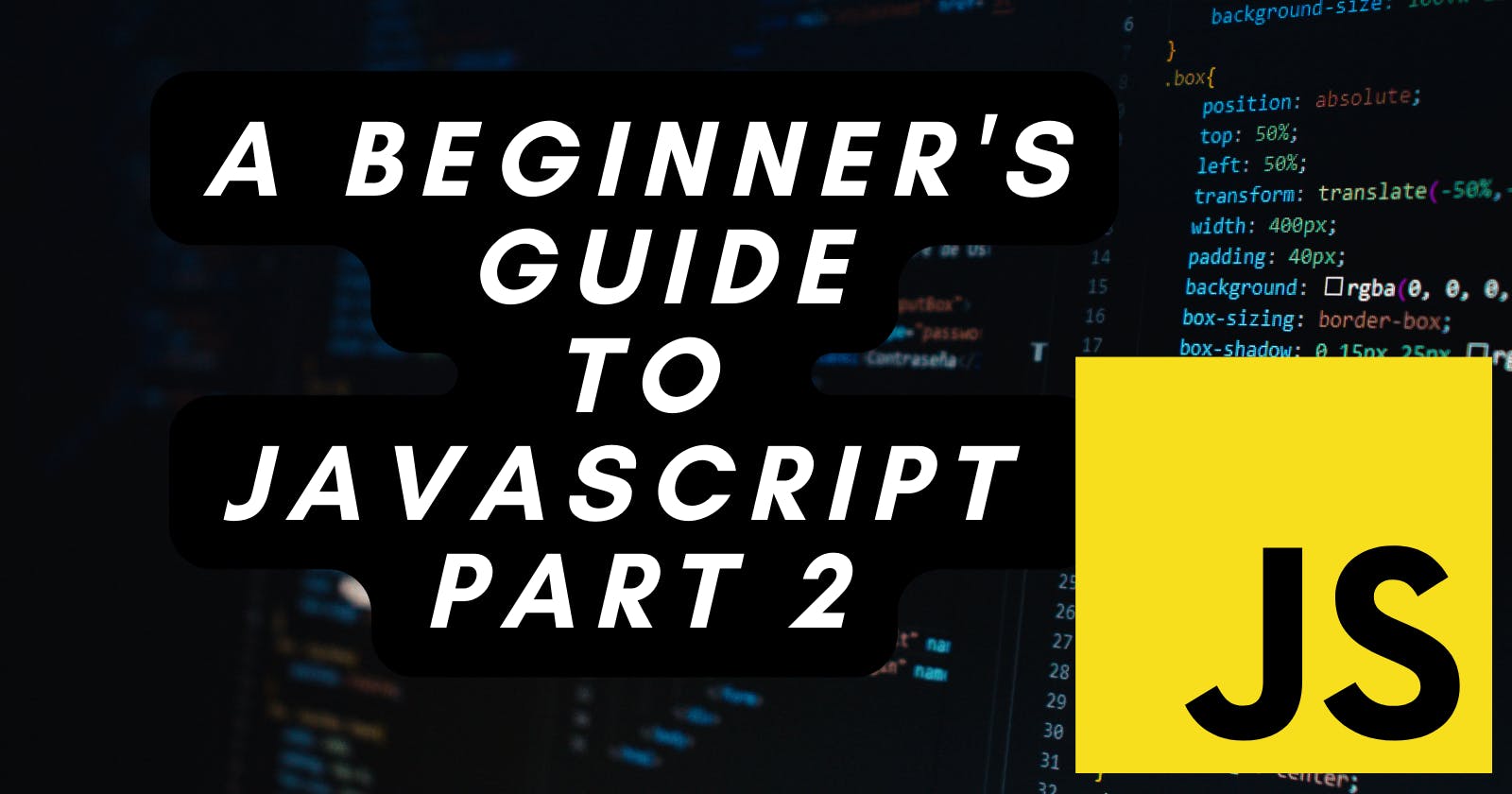Table of contents
In our last blog, we learned about the fundamentals of programming in JavaScript, including variables, operators, conditional statements, loops, and functions. These concepts form the foundation of programming in any language and are essential for building web applications with JavaScript.
In this blog, we are going to delve into some more advanced topics in JavaScript. We will be covering arrays, which are used to store and manipulate collections of data, and objects, which are used to represent real-world entities in code. We will also be covering DOM manipulation, which allows us to interact with and modify the elements of a web page using JavaScript.
We will also be discussing asynchronous programming techniques, such as callbacks, promises, and async/await, which allow us to write programs that can perform tasks concurrently and handle events as they occur. Finally, we will provide tips and techniques for troubleshooting and debugging JavaScript code.
Arrays:
Arrays are used to store and manipulate collections of data in JavaScript. To create an array, you can use the [] operator followed by a list of values separated by commas. For example:
var myArray = ['apple', 'banana', 'orange'];
You can also create an empty array using the [] operator with no values. For example:
var myArray = [];
To access the elements of an array, you can use the index of the element in square brackets. Array indices start at 0, so the first element of an array is at index 0, the second element is at index 1, and so on. For example:
console.log(myArray[0]); // 'apple'
console.log(myArray[1]); // 'banana'
console.log(myArray[2]); // 'orange'
In JavaScript, arrays are dynamic, meaning that you can add and remove elements from an array at any time. To add an element to the end of an array, you can use the push method. For example:
myArray.push('mango');
console.log(myArray); // ['apple', 'banana', 'orange', 'mango']
To remove an element from the end of an array, you can use the pop method. For example:
myArray.pop();
console.log(myArray); // ['apple', 'banana', 'orange']
To sort the elements of an array, you can use the sort method. By default, the sort method sorts the elements of an array in ascending alphabetical order. For example:
myArray.sort();
console.log(myArray); // ['apple', 'banana', 'orange']
You can also pass a comparison function to the sort method to specify a custom sorting order. For example:
function compare(a, b) {
if (a < b) {
return -1;
}
if (a > b) {
return 1;
}
return 0;
}
myArray.sort(compare);
console.log(myArray); // ['apple', 'banana', 'orange']
Objects:
objects are used to represent real-world entities in code. Objects consist of properties, which are key-value pairs that store data, and methods, which are functions that perform tasks.
To create an object in JavaScript, you can use the {} operator followed by a list of properties and methods. For example:
var myObject = {
name: 'John',
age: 30,
greet: function() {
console.log('Hello, my name is ' + this.name);
}
};
To access the properties and methods of an object, you can use the . operator followed by the name of the property or method. For example:
console.log(myObject.name); // 'John'
myObject.greet(); // 'Hello, my name is John'
In JavaScript, objects can inherit properties and methods from other objects using the prototype property. For example:
function Person(name, age) {
this.name = name;
this.age = age;
}
Person.prototype.greet = function() {
console.log('Hello, my name is ' + this.name);
};
var john = new Person('John', 30);
john.greet(); // 'Hello, my name is John'
In this example, the Person the function is used as a constructor to create a new object with the new keyword. The Person object has a name property and an age property and it inherits a greet the method from its prototype.
DOM manipulation:
The Document Object Model (DOM) is a programming interface for HTML and XML documents that represent the structure of a web page as a tree of objects. Using JavaScript, you can interact with and modify the DOM to change the appearance and behavior of a web page.
To access and manipulate the DOM, you can use the document object, which is provided by the web browser. The document object contains a number of methods and properties that allow you to navigate and modify the DOM.
For example, to access an element in the DOM, you can use the document.getElementById method, which returns an element object based on its id attribute. For example:
var myElement = document.getElementById('my-element');
To change the content of an element in the DOM, you can use the innerHTML property of the element object. For example:
myElement.innerHTML = 'Hello World';
To add an event listener to an element in the DOM, you can use the addEventListener method of the element object. For example:
myElement.addEventListener('click', function() {
console.log('Clicked!');
});
You can also use the document.createElement method to create new elements in the DOM, and the appendChild method to add them to the page. For example:
var newElement = document.createElement('div');
newElement.innerHTML = 'Hello World';
document.body.appendChild(newElement);
Asynchronous programming:
Asynchronous programming can be implemented using several techniques, including callbacks, promises, and async/await.
Callbacks are functions that are passed as arguments to other functions and are executed after the outer function has been completed. For example:
function getData(callback) {
// perform a long-running task, such as making a network request
callback('data');
}
getData(function(data) {
console.log(data);
});
In this example, the getData the function takes a callback function as an argument and executes it after it has completed its task. The callback function is passed as the result of the task, which is logged to the console.
Promises are objects that represent the eventual completion or failure of an asynchronous operation. A promise has three states: pending, fulfilled, and rejected. You can use the then method to specify a callback function to be executed when the promise is fulfilled, and the catch method to specify a callback function to be executed when the promise is rejected. For example:
function getData() {
return new Promise((resolve, reject) => {
// perform a long-running task, such as making a network request
resolve('data');
});
}
getData()
.then(data => console.log(data))
.catch(error => console.error(error));
In this example, the getData function returns a new promise object. The then method is used to specify a callback function that will be executed when the promise is fulfilled, and the catch method is used to specify a callback function that will be executed if the promise is rejected.
Async/await is a syntax that makes it easier to work with promises in JavaScript. The async keyword is used to declare an asynchronous function and the await the keyword is used to wait for a promise to be fulfilled. For example:
async function getData() {
// perform a long-running task, such as making a network request
const data = await new Promise((resolve, reject) => {
resolve('data');
});
console.log(data);
}
getData();
In this example, the getData function is declared as asynchronous using the async keyword. The await keyword is used to wait for the promise returned by the new Promise constructor to be fulfilled. The resolved value of the promise is then logged into the console.
Debugging:
Here are some tips and techniques for troubleshooting and debugging JavaScript code:
Use the browser's developer console: Most modern browsers have a developer console that allows you to view errors and warnings, as well as inspect elements on the page and debug JavaScript code. To open the developer console in Google Chrome, for example, you can use the
Ctrl + Shift + J(Windows) orCommand + Option + J(Mac) keyboard shortcut.Use the
console.log()function: You can use theconsole.log()function to print messages to the console and help you understand what's happening in your code. You can also use other console methods, such asconsole.warn()andconsole.error(), to log different types of messages.Use breakpoints: Breakpoints allow you to pause the execution of your code at a specific line, allowing you to inspect variables and evaluate expressions. To set a breakpoint in the browser's developer console, you can click on the line number of the code you want to debug or use the
debuggerkeyword in your code.Use the
debuggerkeyword: You can use thedebuggerkeyword in your code to pause the execution of your code and open the browser's developer console. This is a useful way to debug code when you don't have access to the browser's developer console.Use a linter: A linter is a tool that analyzes your code and points out syntax errors, warnings, and other issues. Using a linter can help you catch mistakes and improve the quality of your code.
Use testing frameworks: Testing frameworks, such as Mocha or Jest, allow you to write automated tests for your code. This can help you catch bugs and ensure that your code is working as expected.
Use version control: Version control systems, such as Git, allow you to track changes to your code and revert back to previous versions if necessary. This can be useful when debugging because it allows you to see how your code has changed over time and revert to a previous version if necessary.
I hope you found this blog post helpful and that it gave you a better understanding of asynchronous programming in JavaScript. Whether you're new to asynchronous programming or you're an experienced developer looking to improve your skills, there's always more to learn and new techniques to discover.
As you continue to explore asynchronous programming, be sure to keep these tips in mind:
Understand the different techniques available for asynchronous programming, including callbacks, promises, and async/await.
Use the browser's developer console to view errors and warnings, inspect elements on the page, and debug your code.
Use the
console.log()function, breakpoints, anddebuggerkeyword to help you understand what's happening in your code.Use a linter to catch syntax errors and improve the quality of your code.
Use testing frameworks to write automated tests for your code.
Use version control to track changes to your code and revert back to previous versions if necessary.
With practice and patience, you'll soon become proficient in asynchronous programming and be able to write efficient, scalable code. Thank you for reading and happy coding!